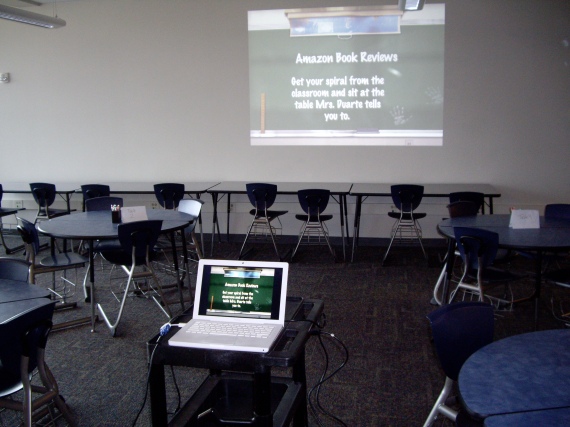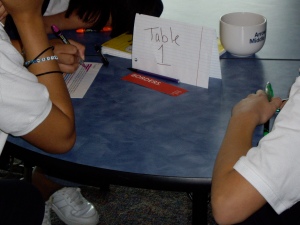In December, a colleague of mine, Kevin Byers, told me about a site that he was using with his students – Ning.com/. I was curious about the site and decided, after talking to him about it for a while, to try it with my students. Over winter break, I created my classroom Ning. I decided that I would keep the site closed so that I wouldn’t have to worry about it being open to everyone. My students had to access the site by invitation only through e-mail, so I decided that I would use their ePal accounts. After returning to school, I got permission from my principal and was ready to begin the process.
I first had to teach my students about social sites (which Ning is), how to communicate on them, how to navigate to the site, selecting an avatar, and the list goes on. My students loved it immediately. It was something that they were interested in doing not only every day at school, but also at home. After I had buy-in, I knew that I must keep the purpose of the site academically related.
We started by having discussions in the forum section about the books that they were reading. Invitations to join the site were extended to all of my students, but also to administrators and other teachers that were interested in posting information. This became a place where all of my students could communicate.
From there, I moved to embedding videos on the site. The first round of videos were based on what my students were studying in social studies class. For one group, a video on ancient Greece, for another, an archaeological dig, and for the last group, Chinese immigration. After watching the video, there was a question and they needed to respond to it. They could also respond to someone else’s comment. I found that this was an engaging way to bring content into my classroom so that I could support building background knowledge.
While gcast.com/ was free, I was able to embed podcasts that my students had given over various books so that others could listen to it.
Moving into next year, I plan on teaching my students about blogging (as there is a blog feature). I think that this can be a great way to lead into a more technical writing, especially if they begin quoting other sources (which I would like for them to do).
If you decide to start your own Ning (which means “peace” in Chinese, by the way), there are several things to keep in mind.
1. Decide if you want your site to be open or closed. As the creator of the site, you have network creator privileges and select the level of security that you want.
2. You can also decide what types of features that you want on the site (videos, blogs, groups, forums, music, events, etc).
3. You can decide the level of control over what information is posted. For some features, you can establish a requirement that the network creator must approve posts.
4. Each member of the Ning has their own page. As network creator, you can decide if they can change the colors on that page (this was something that I did allow).
5. Since my Ning was for academic purposes, I knew each student’s login information. This was not only a safeguard feature, but also one of practicality. I can’t tell you how many forgot their login information.
6. The content of the Ning is really up to you, the creator and to your members. The sky is the limit!